Queue Views¶
(Professional version only)
Queue views allow user to save and reuse message list settings on a queue-by-queue basis. These settings include:
Which columns are displayed, including custom columns.
Filtering and sorting.
Limiting number of messages (i.e. Top x messages).
Auto refresh settings.
Body viewer settings (e.g. .Net viewer assembly path).
Encodings for body and extension when displayed as a column.
QueueExplorer remembers which view is used for which queue. When you switch to a queue - previously selected view will be automatically applied. If no view was selected for a queue, a Default view will be used.
Saving view¶
You can create new view by saving current settings from View menu:
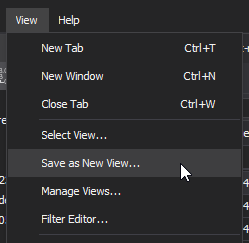
…or from toolbar:
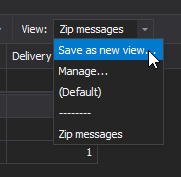
Or using keyboard shortcut Ctrl+Shift+S.
Changing view¶
Changes to currently select view are applied automatically.
Selecting and using view¶
QueueExplorer automatically select previously selected view every time you switch to a queue. You can manually change current view from toolbar, from View/Select View, or via Ctrl+Shift+V shortcut.
Managing views¶
Views can be deleted, duplicated, renamed, etc. using “Manage views” option.
Joining views¶
Two or more views can be combined to create a new view using JOIN operations from view management. All settings are taken from first view, except filter. Filter is constructed from by taking filters from selected views and applying using “AND” or “OR” operations.