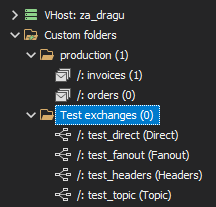QueueExplorer Professional
Professional edition is useful for more complex tasks.
For instance it allows you to extract business data from messages and do something useful with that:
see order totals for all messages in a queue, filter out those bigger than $1000, etc.
Schema (metadata) operations
Extract data from messages using XPath, JSON, or Regex
Queue Views
Custom queue folders
Feature comparison
Schema (metadata) operations
QueueExplorer Professional can export or copy definitions of queues, topics, exchanges, vhosts, etc. You can export entire server or just a subset. This allows you to migrate to another server, or to just compare and see differences. You can also copy/paste objects on the same server and rename them to quickly get queues with the same settings.
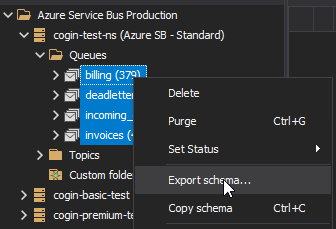
Extract data from messages using XPath, JSON, or Regex
You can extract specific business data from a message and display it as a new column. These columns can then be sorted or filtered. For example you can display most expensive order in a queue first, even if there are hundred messages before that one. Messages could be XML, JSON, text, or .Net serialized objects.
Custom columns are remembered as a part of queue view. That way you can have different business data displayed as you move from queue to a queue.
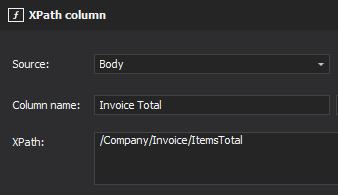
Queue Views
Queue views allow user to configure how messages are filtered, which columns are displayed, etc. on queue by queue basis. A view can be applied to more than one queue.
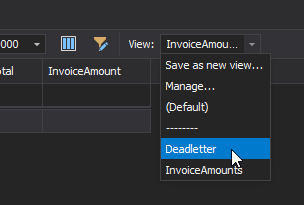
Custom queue folders
Create your own folders to organize queues. You can select or drag/drop individual queues or specify wildcard matches. Wildcards are great when you want to include all queues of some type (e.g. error, deadletter, etc.) since this kind of folder automatically includes newly created queues as they show up in the future.