How to manage Azure Service Bus sessions
Here's how to manage Azure Service Bus sessions using QueueExplorer
Step 1 - See all sessions in a queue
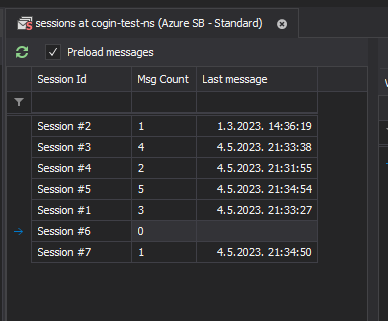
- Click on a queue with sessions.
- QueueExplorer will start loading list of sessions. If Load all messages is turned on it will also load all messages. That allow QueueExplorer to display message counts and time of last message for each session, but also to quickly jump between sessions. Also, because of Azure's batch loading mode it's much faster to load all messages at once then session by session.
- However, if you have too many messages either turn off Load all messages or just cancel loading after sessions are loaded but before all messages are loaded. QueueExplorer will then load messages for each session as you click on it.
Step 2 - Click on a session
- QueueExplorer starts loading messages, or displays them if they're already loaded.
- You'll also see session's state (and can edit it!).
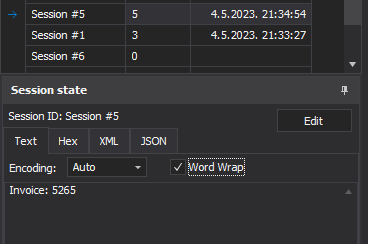
- You can multi-select several sessions to manage them at the same time.
- You can also filter of sort sessions.
Step 3 - manage messages in a session
You can select one or more messages and perform any of following operations
- Delete
- Copy/Cut/Paste
- Drag&drop
- Save/load
- etc.
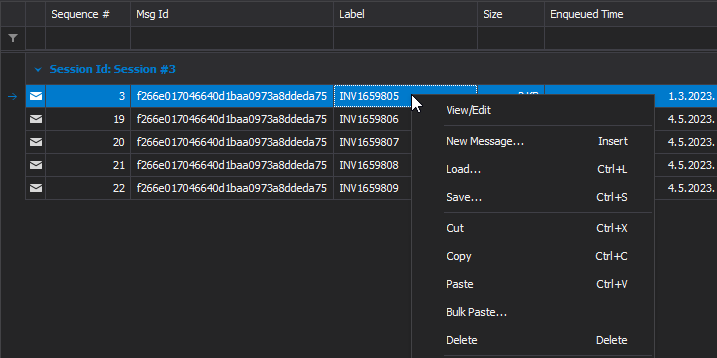
If any of these actions ends up with creating new messages (i.e. paste, move, create new messages etc.) QueueExplorer will ask you which session ID to use - ID from original message, or some other session ID. This way you can move messages between sessions.
QueueExplorer can also:
- Browse messages in Azure Service Bus topic subscription.
- Browse deferred, scheduled, or deadlettered Azure Service Bus messages.
- Display all message properties in list of messages, including custom header properties.
- Display extracted data from messages using XPath, JSON, or Regex (Professional edition).
QueueExplorer: Explorer-like management for Azure Service Bus
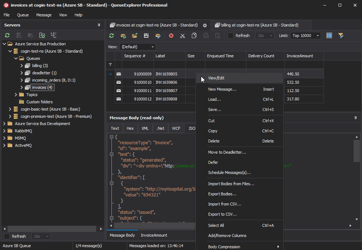
We developed a software which greatly helps you with for Azure Service Bus. It helps you to understand and manage your system, figure out what went wrong, and fix it. There is a free trial as well.