How to backup Azure Service Bus messages
How to backup messages from Azure Service Bus queue using QueueExplorer:
Step 1 - Open queue in QueueExplorer
- Make sure that "Limit:" in toolbar is set to "Show all", in order to load all the messages from the queue.
- Hit Ctrl+A or choose "Select all" option from menu.
Step 2a - Save messages to .mq file
- Hit Ctrl+S or choose "Save" from menu or "Save" icon from toolbar.
- QueueExplorer will save all messages to the single .mq file.
- .mq file format is compressed, can contain multiple messages, and stores all message properties.
- .mq file can later be loaded from QueueExplorer.
Step 2b - Alternatively, save message bodies only
- Choose "Export bodies" from the menu to save message bodies only, without other properties.
- Each message will be saved to separate file in this case.
- Message body will be saved as it was in the message queue, and thus can be manipulated with outside editors or other tools.
- These files can be also loaded back to QueueExplorer, but without any extra properties, headers, labels, etc.
QueueExplorer: Explorer-like management for Azure Service Bus
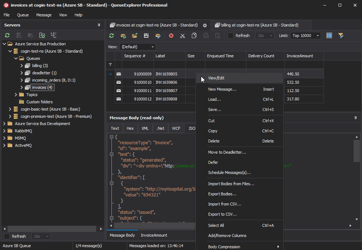
We developed a software which greatly helps you with for Azure Service Bus. It helps you to understand and manage your system, figure out what went wrong, and fix it. There is a free trial as well.