Custom folders
You can create custom folders in order to organize queues in a more meaningful way. Custom folder can contain queues you choose manually, or those matching some wildcard criteria.
How to create custom folder
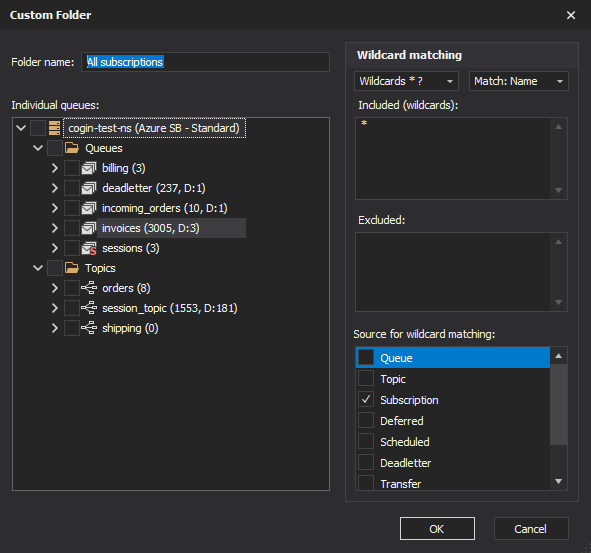
Custom folder can be created in several ways:
- Right-click on “Custom folders” node in a tree and choose “Add custom folder…”.
- Select queues from queue list and drag&drop to “Custom folders” node.
- Select single queue from server tree and drag&drop it to “Custom folders” node.
Manually selected queues
When custom folder is created or edited, you can select queues from a tree list. These queues will always be included regardless of wildcard settings.
Wildcard matching
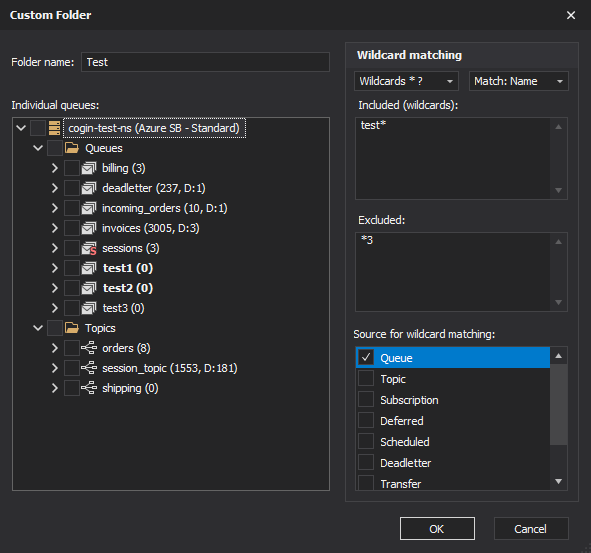
Wildcard matching is useful in dynamic scenarios, where new queues might show up in the future. Wildcards are evaluated each time queues are refreshed. You can have more than one wildcard by typing them in separate lines. As you configure a wildcard, matched queues will be marked as bold in a tree. There are two types of matching:
Wildcards * ? * matches one or more chars ? matches exactly one chars Regex Regular expression
Excluded wildcards
You can exclude queues. These wildcards are applied only to queues which are matched, not to those which are manually selected in a tree.
What is matched?
You can choose to use just a queue name (Match: Name), or full path (Match: Full path) as a source text for matching. What is a full path in this context? Some queueing systems have more complex and deeper object structures. For instance Azure Service Bus has topics, which then have subscriptions, which then have deadletter queues. In that case path will be something like topics/my-topic/subscriptions/my-subscription/$deadletter. When you use Full path option for matching, you’ll be able to include only subscriptions (wildcard ‘/subscriptions/)
Source for wildcard matching
You can limit which queues will be included in matching. That way you can match all MSMQ journals, only private queues with some matching, etc.
Examples
Selecting all journals (MSMQ)
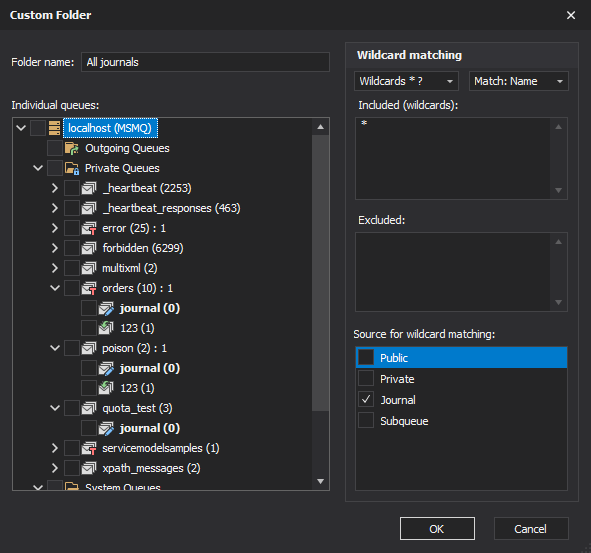
“Source for wildcard matching” is set to “Journal”. Wildcard is set to “*”.
Selecting all subscription deadletters (Azure Service Bus)
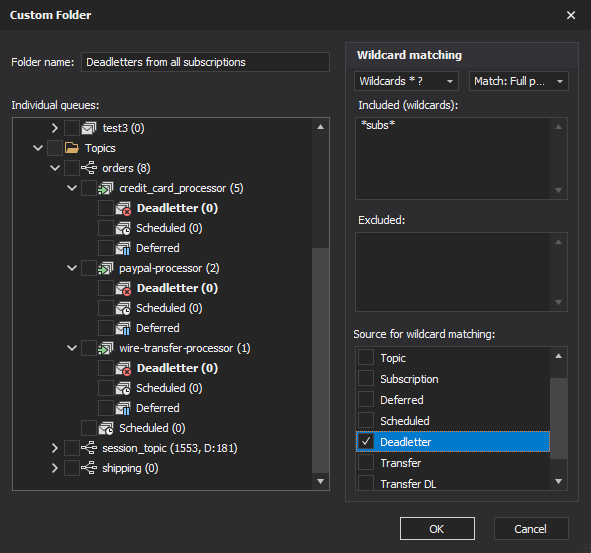
“Source for wildcard matching” is set to “Deadletter”. Wildcard is set to “/subscriptions/”. Match: Full path is selected.
Editing custom folder
“Properties” from context menu will display folder settings.